Sony Vegas PRO v12 0 0 367
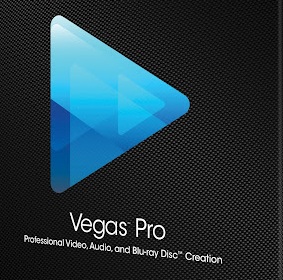
Género:
Sin categoría
Tamaño:
224 MB
Fecha:
04-10-2012
Película Sony Vegas PRO v12 0 0 367
Sony Vegas PRO v12 0 0 367: Toda la información que necesitas saber sobre Programas.
DATOS TÉCNICOS
SONY Vegas PRO v12.0.0.367 Multilenguaje
DE, ES, FR, EN, JP | 215 MB | Win Vista/7 | NFO
DESCRIPCIÓN
Vegas Pro proporciona un entorno de creación de contenido eficiente, intuitivo e integrado para profesionales de vídeo y televisión. Ahora con rendimiento acelerado de GPU con dispositivos compatibles con OpenCL, Vegas Pro impulsa las tareas de procesamiento de vídeo y renderizado con facilidad.
Con innovadoras herramientas 3D estereoscópicas, compatibilidad con formato amplio, control de audio sin precedentes y efectos de transformación y procesamiento impulsados por la GPU, la colección de Vegas Pro optimiza el flujo de trabajo como nunca antes.
Con su enfoque único, visual para la producción de audio y vídeo digital, Vegas ofrece un poder tremendo, una velocidad increíble y una productividad máxima en una plataforma eficiente y sin complicaciones.
REQUERIMIENTOS DEL SISTEMA
Microsoft® Windows Vista® 64-bit SP2, or Windows 7 64-bit
2 GHz processor (multicore or multiprocessor CPU recommended for HD or stereoscopic 3D)
500 MB hard-disk space for program installation
4 GB RAM (8 GB recommended)
OHCI-compatible IEEE-1394DV card (for DV and HDV capture and print-to-tape)
USB 2.0 connection (for importing from AVCHD, XDCAM EX, NXCAM, or DVD camcorders)
512 MB GPU memory
Windows-compatible sound card
DVD-ROM drive (for installation from a DVD only)
Supported CD-recordable drive (for CD burning only)
Supported DVD-R/-RW/+R/+RW (for DVD burning only)
Supported BD-R/-RE drive (for Blu-ray Disc burning only)
Microsoft .NET Framework 3.51 (included on application disc)
Apple® QuickTime® 7.1.6 or later for reading and writing QuickTime files
Internet Connection (for Gracenote MusicID Service)
GPU-accelerated video processing and rendering require an OpenCL-supported NVIDIA®, AMD/ATI, or Intel® GPU with 512MB memory or more. (please see the GPU acceleration page for more detailed specifications and driver requirements)
CAMBIOS RECIENTES
New Features in Version 12.0
Video
Added new video plug-ins:
LAB Adjust allows you to manipulate colors in the Lab (L*a*b* or L*, a*, b*) color space.
Color Match allows you to automatically match the color between clips.
Layer Dimensionality allows you to add depth to video and images that contain alpha transparency.
Added Lightness/a/b histogram view, allowing you to analyze your video in the Lab (L*a*b* or L*, a*, b*) color space.
Added Set to 0% velocity to the video velocity envelope point shortcut menu.
Hold Shift (for trim) or Ctrl+Alt+Shift (for adjacent trim) while dragging an event edge to ignore event grouping for fast J and L cuts.
Added tools for creating rectangular and oval masks and for moving, scaling, rotating, and feathering masks in the Event Pan/Crop plug-in.
You can now use the Apply to FX control in the Event Pan/Crop plug-in to mask video event effects.
You can now pair stereoscopic 3D subclips at the track level.
Additional multistream 3D formats are now supported.
Added support for automatic 3D pairing of single-stream clips from the PMW-TD300, PMW-F3 with 3D Link option, and cameras that append _L and _R to left- and right-eye clip names.
You can create video proxy files in the Project Media window for optimized editing and playback.
Added support for the new OpenFX GPU render extension for third party GPU-accelerated effects.
Audio
You can now preview audio through supported AJA and BlackMagic Design video preview devices.
Added 64-bit Gracenote support.
Added support for 64-bit Noise Reduction (Audio Restoration, Click and Crackle Removal, Clipped Peak Restoration, and Noise Reduction), Acoustic Mirror, élastique Timestretch, and Wave Hammer plug-ins.
Workflow
Expanded edit mode provides fast, accurate event trimming: the in and out frames are displayed in a split-screen Video Preview window and unused, available frames are displayed in the timeline,
Simplified edge trimming: press Alt+[ or Alt+] to trim the beginning or end of the selected event to the cursor position.
You can press Ctrl+[ and Ctrl+] to navigate selected events on the timeline, or press Ctrl+Shift+[ and Ctrl+Shift+] to create time selections from selected events.
When you right-click a file in the Project Media window and choose Select Timeline Events from the shortcut menu, the cursor now moves to the first event that uses the media and the timeline scrolls to the cursor.
Vegas Pro allows you to match your project video properties to a video clip:
You can choose to match project video settings to the first video clip you add to the timeline.
You can right-click a video clip in the Project Media window and choose Match Project Video Settings from the shortcut menu.
Added project-interchange tools to allow you to exchange projects with other popular editing platforms.
Added support for importing and exporting text in the Credit Roll plug-in.
Video plug-ins that include 2D positional controls can now be adjusted by dragging a point in the Video Preview window.
Added support for reading orientation metadata in still-image formats. If a still image contains orientation metadata, the image will be oriented correctly when added to the Vegas Pro timeline. Orientation metadata is represented by the Rotation drop-down list in the Media Properties dialog.
Render progress is now displayed in the Windows taskbar. If the render time is greater than a minute, a sound is played when rendering is complete.
To change the sound, go Control Panel in Windows and click Sound. Click the Sounds tab and expand the Vegas Pro 12.0 entry. When you select the Render Complete event, you can preview the current sound, assign a new sound, or turn off the Render Complete sound.
You can now import media from Vegas Pro project files.
You can now tag media files in the Project Media window.
Additional search fields for media bins and new smart bin feature.
You can now edit properties for multiple media files.
The Explorer window has been redesigned.
Extensions are now saved in window layouts.
You can now simultaneously adjust the fades of all selected events.
Multiple rows of docked windows are now supported.
Display of thumbnail images in the Project Media window has been refreshed.
Formats
Added support for Intel Quick Sync Video accelerated rendering for Sony AVC/MVC when using a supported Intel processor.
Added Blu-ray Disc rendering templates for the Sony AVC/MVC and MainConcept AVC/AAC formats.
Added support for AVCHD 2.0.
Added support for rendering HDCAM SR (SStP) video using the Sony MXF HDCAM SR format in the Render As dialog.
Added support for reading Panasonic P2 files and browsing P2 devices with the Device Explorer window. DV, DVCPRO, DVCPRO25, DVCPRO50, DVCPRO-HD, and AVC-Intra formats are supported.
Added support for choosing a color space and view transform when working with S-Log encoded images. Color space settings can be made in the media properties and custom rendering templates. The view transform setting is made in project properties.
New Features in Version 12.0
3.0 Known Issues
The Windows Media Audio 9 Voice codec is not included with the Windows Media Player 11 update. If youve installed Windows Media Player 11, rendering to Windows Media Audio 9 format will produce an error. For more information, please refer to Knowledge Base article 932390 on the Microsoft Help and Support site.
If you are printing a rendered file to HDV tape, the file must precisely conform to the target HDV device and file type requirements, or the print-to-tape operation will fail. Rendering using the provided HDV MPEG-2 render templatesunmodified in any wayis required to successfully print to HDV tape.
Vegas Pro templates for rendering multichannel audio in .wav/.wav64, .avi, and .mxf formats may be visible in other Sony Creative Software Inc. applications that do not support multichannel audio. Using these templates in other applications will not produce the desired result and should be avoided.
Under some uncommon conditions on multiprocessor machines, you may encounter stability problems when using some Waves 5.2 plug-ins. In most cases, the stability issues can be resolved by clearing the Enable track buffering check box in Vegas Pro 12 (Options > Preferences > Audio Device).
You may not be able to render files larger than 4 GB using some combinations of settings in the Sony AVC encoder.
If you have multiple Sony applications (such as ACID, Sound Forge, CD Architect, etc.) installed, uninstalling other Sony applications may cause your audio plug-ins to be removed from Vegas Pro. To restore your audio plug-ins, uninstall and reinstall Vegas Pro.
When the Show Video Monitor button in the Trimmer window is selected, video that you preview from the Vegas Explorer and Media Manager windows is played back in the Trimmer. Because the Trimmer is placed in the same window dock as the Explorer and Media Manager, you will not see your video preview. To preview Explorer and Media Manager video, you can drag the Trimmer to a new dock group, or you can turn off the Show Video Monitor button to preview in the Video Preview window.
The Step Forward and Step Backward buttons in the Capture window are not supported by all HDV devices.
If your project contains still-image sequences, segmented .r3d files, or P2 MXF files, do not select the Copy media with project check box in the Save As dialog. Some frames or segments may not be saved when this check box is selected.
Installing driver 2.21 for the PDW-UI XDCAM drive can prevent Vegas from starting. Uninstalling the driver or upgrading to version 2.3 will resolve the issue.
If youre running two instances of Vegas Pro, external control devices are available only to the first instance of the software.
When using the Stereoscopic 3D Graphic Card as your preview device with an nVidia 3D Vision for Quadro or 3D Vision Pro setup on a Windows Vista machine, the 3D output may stop when opening another window (such as a video FX property page). If this occurs, please make sure you have the latest graphic card driver and 3D Vision USB driver installed. If installing the latest drivers does not fix the problem, try switching the primary and secondary monitors. There is also a known issue where content on the main window will flicker. This can be fixed by moving another window over the portions of the window that are flickering and then closing the overlapping window.
We recommend Windows 7 for nVidia 3D Vision for Quadro setups.
Rendering CineForm Neo3D files requires CineForm NeoHD, Neo4K, or Neo3D 5.1 (or newer) or GoPro-CineForm Studio, Studio Premium or Studio Professional. The CineForm Neo Player is not compatible with other CineForm products. Do not install Neo Player if you have another CineForm product installed.
CEA608 and CEA708 closed captions are supported over HD-SDI on AJA cards only. Line 21 captions are supported on AJA and DeckLink cards.
Right-clicking a media file and choosing Edit Source Project fails to load the project path saved in the media file for media rendered using the following settings: MainConcept AVC/AAC and Sony AVC (Memory Stick templates only).
In order for some devices to appear in the Device Explorer window, you may need to change the devices USB Connect setting from Automatic or MTP to Mass Storage.
The Tools > Burn Disc > DVD with Menus and Tools > Burn Disc > Blu-ray Disc with Menus commands are unavailable if DVD Architect Pro is not installed.
If you want to use RAW camera files in your project, the Microsoft Camera Codec Pack will allow you to view RAW camera files and add them to the timeline.
When previewing through an SDI video preview device, audio and video quality issues may occur when previewing 720p video.
When using an AJA SDI device, AJA driver version 10.1 is required for audio and video preview. Do not use driver version 10.3.
For best results when previewing audio through an SDI video preview device, please turn off Video Preview on External Monitor before loading a project or changing project formats.
24p pulldown removal is not currently available for Panasonic P2 files.
Programas Relacionadas
| Nombre | Fecha |
|---|---|
| Programa PC TuneUp 2016 v16 52 2 34122 WIN64 | 20-09-2016 |
| Programa ACDSee Pro v10 0 0 624 WIN32 WIN64 | 20-09-2016 |
| Programa Re-LoaderByR@1n Activador De Wind | 23-08-2016 |
| Programa Video Thumbnails Maker Platinum v 9 1 0 0 | 23-08-2016 |
| Programa K-Lite Codec Pack 1235 | 23-08-2016 |

 Descargar Sony Vegas PRO v12 0 0 367 Torrent
Descargar Sony Vegas PRO v12 0 0 367 Torrent